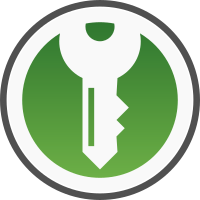It’s been couple of years since I’ve switched to Linux. I’ve been running Ubuntu for most of these two years after having too many stability related issues with Mint. When I switched over from Windows I was missing one critical piece of software that, I believe, everyone should use – a password manager. I’ve been…
Category: Linux Software
Installing KeePassX 2.x in Linux Mint
2018 Disclaimer: I’ve since switched to KeePassXC. More on that here. It’s been a little while since I’ve started playing around with Linux Mint on my laptop. It took me very little time to install few major applications and all seemed good. Then I run into a situation which prompted me to convert my desktop…